How To Install Android Studio on Ubuntu 20.04 | Holhol24
Android Studio is a powerful integrated development environment for Android development, based on IntelliJ IDEA. It is the first choice for an app developer who is developing applications for Google’s Android operating system.
It is available for
Windows,
Linux, macOS, and Chrome OS.
Here, we will see how to install Android Studio on
Ubuntu 20.04.
System Requirements
Software Requirement
- Graphical Interface (GNOME or KDE Desktop)
- 64-bit OS capable of running 32-bit applications
Hardware Requirement
- RAM: Minimum – 4GB / Recommended – 8GB
- DISK: Minimum – 2GB / Recommended – 4GB
Ensure your system’s CPU supports Intel VT / AMD SVM or not.
egrep --color 'vmx|svm' /proc/cpuinfo | wc -l
Output:
2
If the above output is non-zero, then your machine has Intel or AMD virtualization support.
Install Android Studio on Ubuntu 20.04
Follow any one of the methods to install Android Studio on Ubuntu 20.04.
- Using Ubuntu Software center
- Using Snap
- Using Official Package
1. Install Android Studio Using Ubuntu Software Center
Open up the Ubuntu Software Center from Activities » Search for Ubuntu Software.
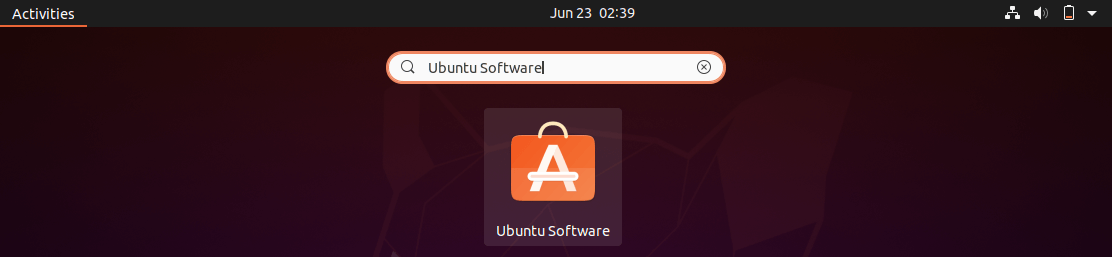
Search for Android Studio and then click Android Studio on yielded search results.
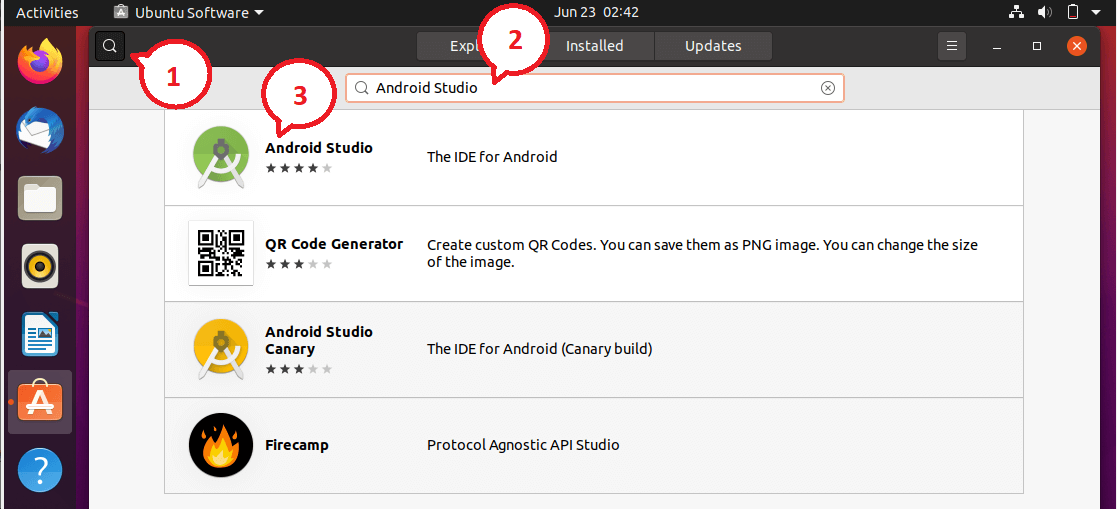
Click the Install button to begin the installation of Android Studio.
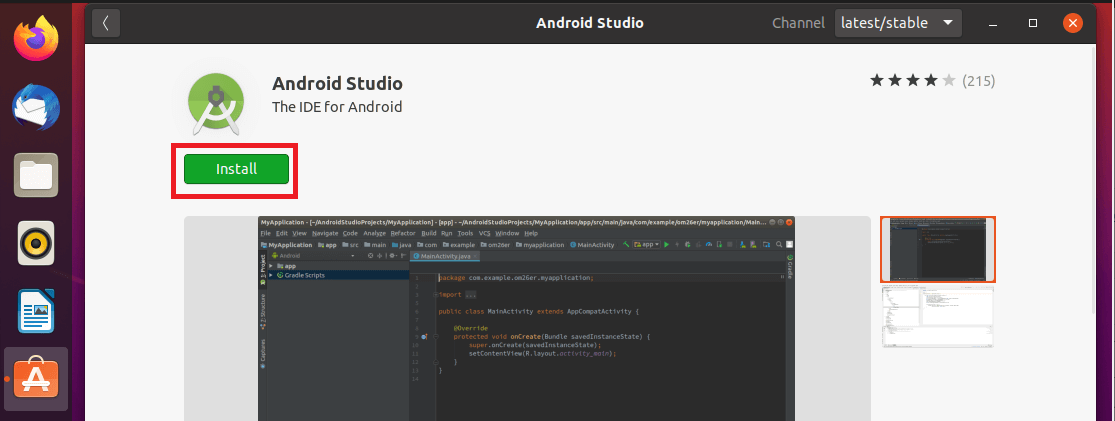
You would need to enter your password to install Android Studio.
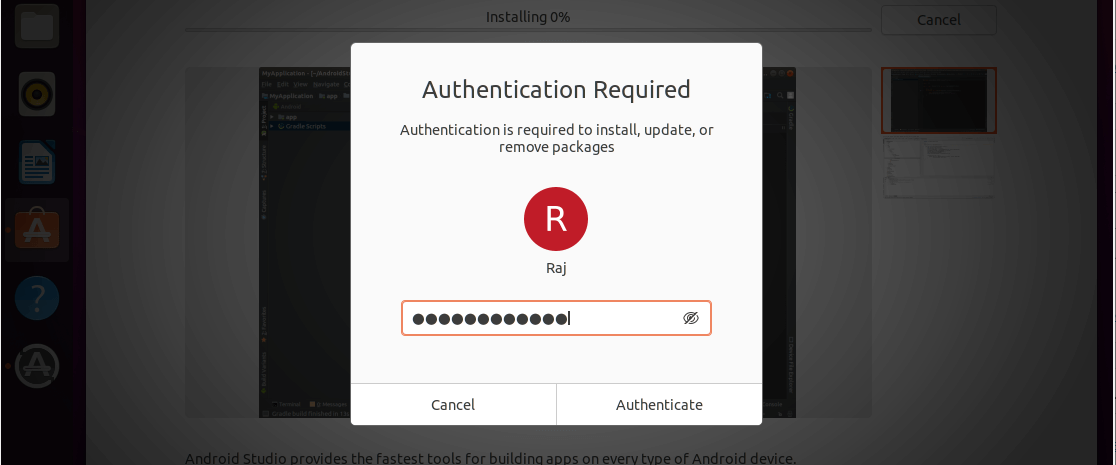
The installation may take a while.
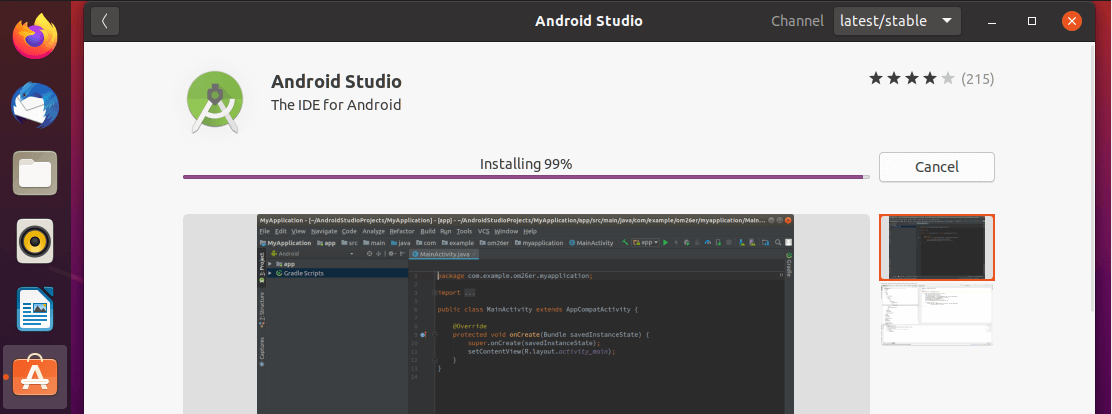
Once the installation is complete, you can open Android Studio from Activities » Search for Android Studio.
2. Install Android Studio Using Snap
Snap will setup the environment for Android Studio. So, first, install the Snap package management in case your system does not it already installed.
sudo apt update
sudo apt install -y snapd
Install Android Studio using the Snap command.
sudo snap install android-studio --classic
The installation would take at least 10 or 15 mins to complete. Upon completion, verify the Android Studio installation using the below command.
sudo snap list android-studio
Output:
Name Version Rev Tracking Publisher Notes android-studio 4.0.0.16 90 latest/stable snapcrafters classic
Once the installation is complete, you can open Android Studio from Activities » Search for Android Studio.
3. Install Android Studio From Official Archive
First, install 32-bit libraries for Android Studio installation
sudo apt update
sudo apt install -y libc6:i386 libncurses5:i386 libstdc++6:i386 lib32z1 libbz2-1.0:i386
Next, open a
browser and visit the below link to download the latest version of Android Studio from the official website.
OR
Use the below command to download from the terminal.
cd /tmp
wget https://dl.google.com/dl/android/studio/ide-zips/4.0.0.16/android-studio-ide-193.6514223-linux.tar.gz
Go to the Downloads directory or the directory where you have downloaded the Android Studio and then extract the downloaded archive using
tar command.
tar -zxvf android-studio-ide-*-linux.tar.gz
sudo mv android-studio /opt/
Link the executable to /bin directory so that you can quickly start Android Studio using android-studio command.
sudo ln -sf /opt/android-studio/bin/studio.sh /bin/android-studio
Create a .desktop file under /usr/share/applications directory to start Android Studio from Activities menu.
sudo nano /usr/share/applications/android-studio.desktop
Use the following information in the above file.
[Desktop Entry]
Version=1.0
Type=Application
Name=Android Studio
Comment=Android Studio
Exec=bash -i "/opt/android-studio/bin/studio.sh" %f
Icon=/opt/android-studio/bin/studio.png
Categories=Development;IDE;
Terminal=false
StartupNotify=true
StartupWMClass=jetbrains-android-studio
Name[en_GB]=android-studio.desktop
Access Android Studio
Start Android Studio by going to Activities » Search for Android Studio.
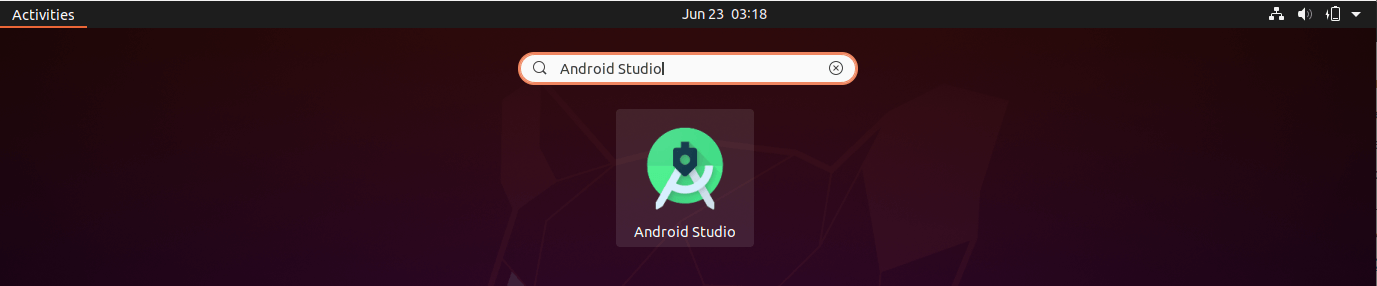
OR
android-studio
Android Studio running on Ubuntu 20.04:
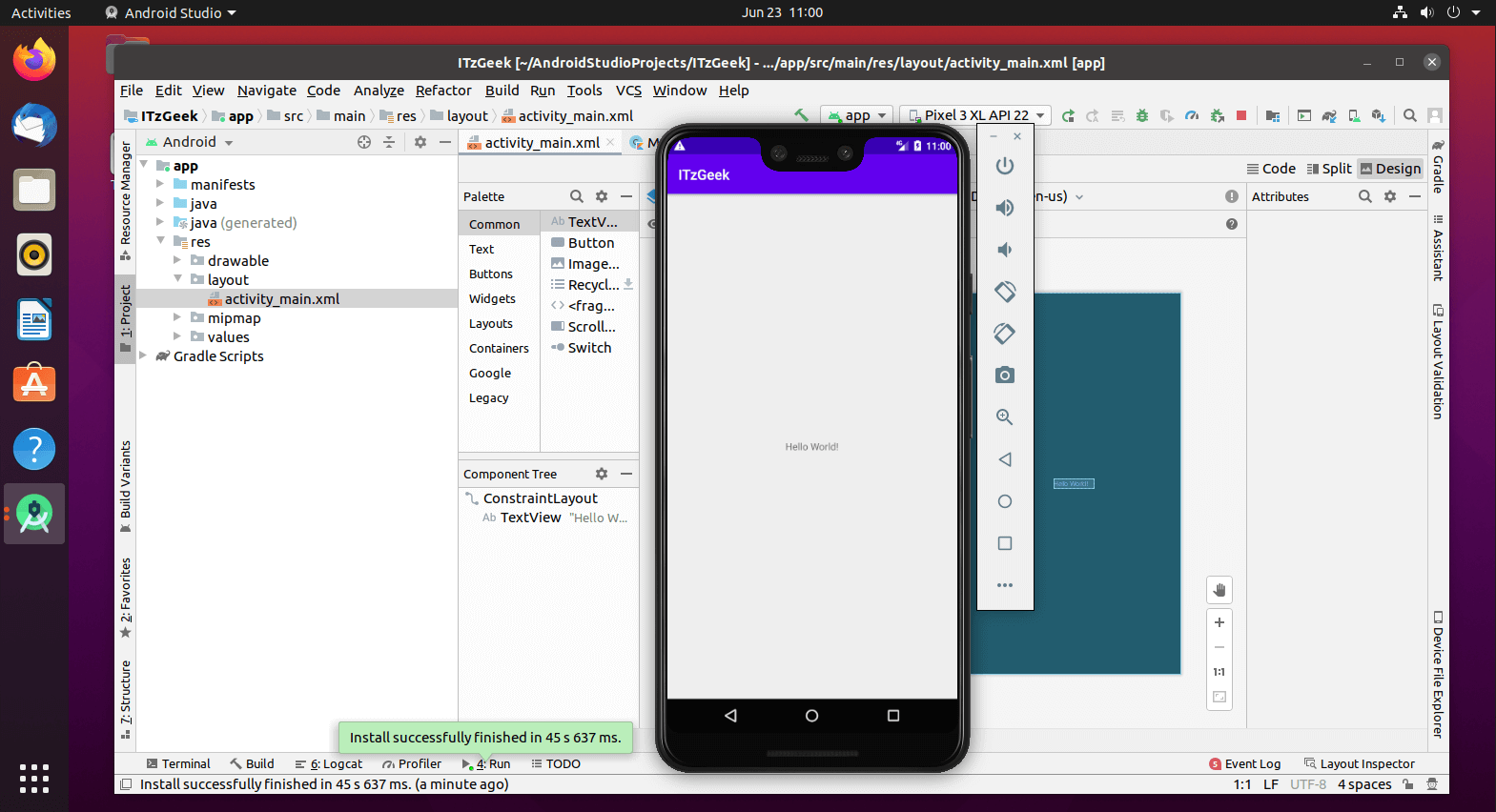
Conclusion
That’s All. You have successfully installed
Android Studio on
Ubuntu 20.04.
