How To Install phpMyAdmin with Nginx on CentOS 8 / RHEL 8 – Holhol24
phpMyAdmin is a free and open-source, web-based administration tool for managing the MySQL and MariaDB servers. It is widely used to manage database servers by web hosting companies and administrators who are new to database servers.
phpMyAdmin helps an administrator to perform database activities such as creating, deleting, querying, tables, columns, etc.
This guide will help you to install phpMyAdmin with Nginx on CentOS 8 / RHEL 8
Prerequisites
Install MySQL / MariaDB Server
To install and use phpMyAdmin, you must have one database instance running on your system and the Nginx web server.
Standalone Database
Follow the tutorials and prepare your system for installing phpMyAdmin.
READ: How To Install MariaDB on CentOS 8 / RHEL 8
OR
READ: How To Install MySQL on CentOS 8 / RHEL 8
AND
READ: How To Install LEMP Stack on CentOS 8 / RHEL 8
You can skip the database part in the LEMP stack tutorial if your system already has MariaDB/MySQL database.
Install below PHP extensions for phpMyAdmin to connect with the database.
yum install -y php-json php-mbstring
LEMP Stack
READ: How To Install LEMP Stack on CentOS 8 / RHEL 8
Install below PHP extensions for phpMyAdmin to connect with the database.
yum install -y php-json php-mbstring
Install phpMyAdmin
The phpMyAdmin is not available as an RPM package in OS repositories for CentOS 8 / RHEL 8. So, we will download the tarball from the official website.
wget https://files.phpmyadmin.net/phpMyAdmin/4.9.0.1/phpMyAdmin-4.9.0.1-all-languages.tar.gz
Install phpMyAdmin using the following command.
tar -zxvf phpMyAdmin-4.9.0.1-all-languages.tar.gz
Move the phpMyAdmin directory to your desired location.
mv phpMyAdmin-4.9.0.1-all-languages /usr/share/phpMyAdmin
Configure phpMyAdmin
Copy the sample configuration file.
cp -pr /usr/share/phpMyAdmin/config.sample.inc.php /usr/share/phpMyAdmin/config.inc.php
Edit the configuration file and add the blowfish secret.
vi /usr/share/phpMyAdmin/config.inc.php
Generate blowfish secret and update the secret in the below line.
$cfg['blowfish_secret'] = 'bo95yavJ;V,1PzSlxyFwtyMJ}WmG98-6'; /* YOU MUST FILL IN THIS FOR COOKIE AUTH! */
Import the create_tables.sql to create new tables for phpMyAdmin.
mysql < /usr/share/phpMyAdmin/sql/create_tables.sql -u root -p
Create a virtual host file for phpMyAdmin (Ex. phpMyAdmin.conf) under /etc/nginx/conf.d directory.
vi /etc/nginx/conf.d/phpMyAdmin.conf
Paste the following content into the above file. Change the domain name as per your requirement.
server {
listen 80;
server_name pma.holhol24.local;
root /usr/share/phpMyAdmin;
location / {
index index.php;
}
## Images and static content is treated different
location ~* ^.+.(jpg|jpeg|gif|css|png|js|ico|xml)$ {
access_log off;
expires 30d;
}
location ~ /.ht {
deny all;
}
location ~ /(libraries|setup/frames|setup/libs) {
deny all;
return 404;
}
location ~ .php$ {
include /etc/nginx/fastcgi_params;
fastcgi_pass 127.0.0.1:9000;
fastcgi_index index.php;
fastcgi_param SCRIPT_FILENAME /usr/share/phpMyAdmin$fastcgi_script_name;
}
}
Create a tmp directory for phpMyAdmin and change the permission.
mkdir /usr/share/phpMyAdmin/tmp chmod 777 /usr/share/phpMyAdmin/tmp
Set the ownership of the phpMyAdmin directory, as shown below.
chown -R apache:apache /usr/share/phpMyAdmin
Restart the services.
systemctl restart nginx systemctl restart php-fpm
Firewall
Add a firewall rule to allow HTTP requests from the external network.
firewall-cmd --permanent --add-service=http firewall-cmd --reload
Access phpMyAdmin
Access the phpMyAdmin using the browser by going to the below URL.
http://your-fully-qualified-domain-name
Log in as the DB root or a regular database user.
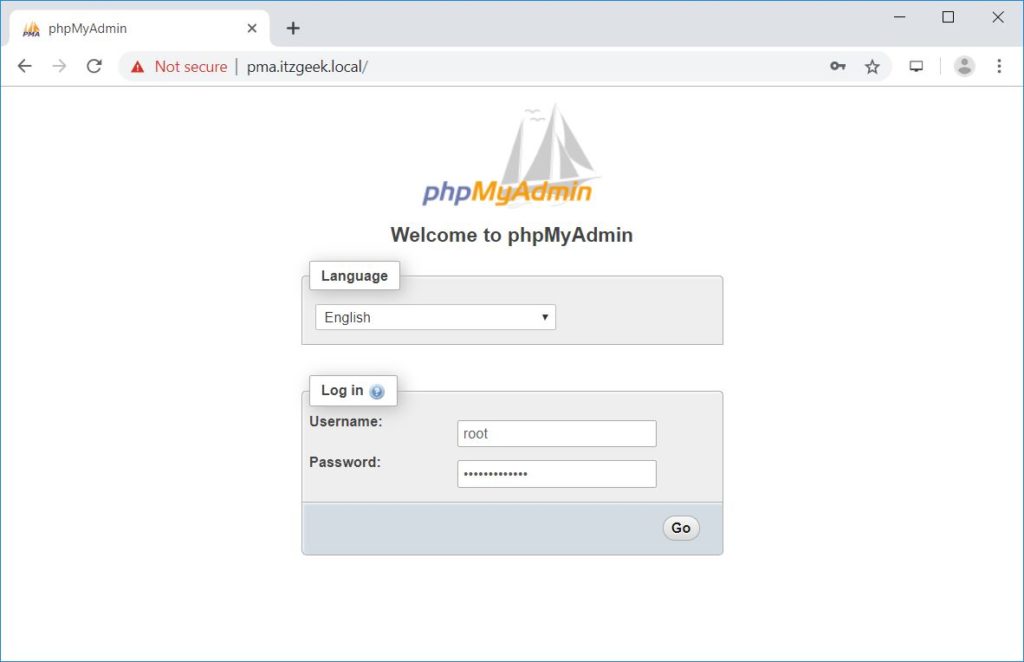
You will get the home page where you can manage databases.
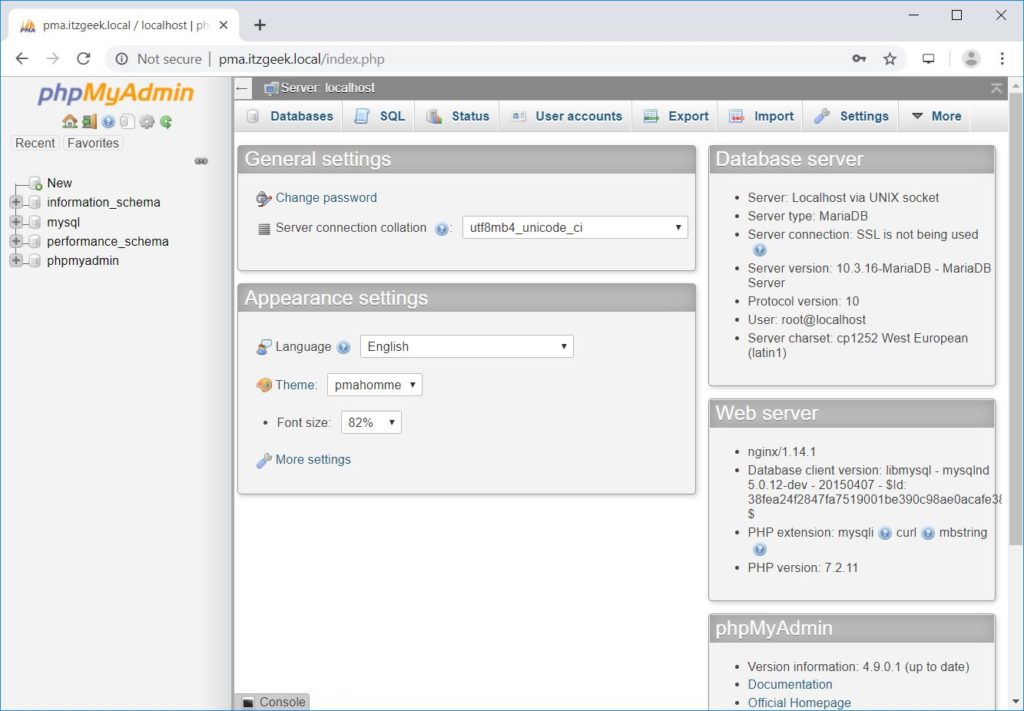
Conclusion
I hope this post helped you to install phpMyAdmin with Nginx on CentOS 8 / RHEL 8. Please share your feedback in the comments section.
