How to Install Nagios on Ubuntu 22.04 | Holhol24
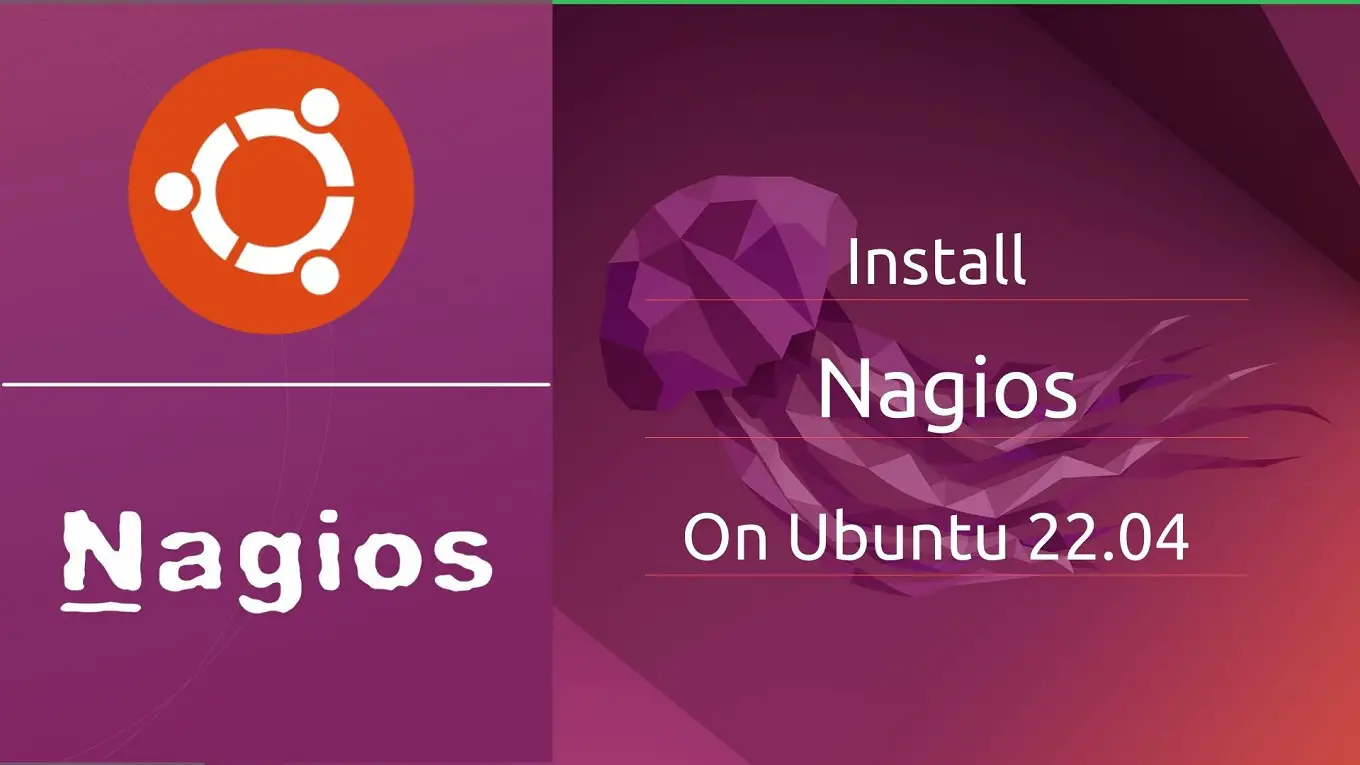
Nagios is one of the best open-source monitoring tools for monitoring the services and applications running on Windows and Linux operating systems.
Nagios can monitor services such as HTTP, FTP, SSH, SMTP, etc., and system metrics such as CPU load, memory, disk usage, logged-in users, running processes, etc.
Here, we will see how to install Nagios on Ubuntu 22.04.
Prerequisites
Though the Nagios package is available in the Ubuntu repository, we will compile it from the source. So, install the below packages for compiling Nagios.
sudo apt update sudo apt install -y build-essential apache2 php openssl perl make php-gd libgd-dev libapache2-mod-php libperl-dev libssl-dev daemon wget apache2-utils unzip
Create a user and group for Nagios. Then add the nagios and apache user (www-data) to the part of the nagcmd group to execute external commands via Nagios web interface.
sudo useradd nagios sudo groupadd nagcmd sudo usermod -a -G nagcmd nagios sudo usermod -a -G nagcmd www-data
Install Nagios Core on Ubuntu 22.04
First, download the latest version of Nagios core from the official website.
wget https://assets.nagios.com/downloads/nagioscore/releases/nagios-4.4.6.tar.gz tar -zxvf nagios-4.4.6.tar.gz cd nagios-4.4.6/
Then, execute the below commands to compile the Nagios from the source code.
sudo ./configure --with-nagios-group=nagios --with-command-group=nagcmd --with-httpd_conf=/etc/apache2/sites-enabled/ sudo make all sudo make install sudo make install-init sudo make install-config sudo make install-commandmode
You can find Nagios’s configuration files under the /usr/local/nagios/etc directory, and the default configuration should work fine.
Next, install the Nagios web interface with the below command.
sudo make install-webconf
The Nagios web interface is password protected by default and you will need to create a user account (nagiosadmin) to access the Nagios web interface. So, use the below command to create a user account for Nagios web interface.
sudo htpasswd -c /usr/local/nagios/etc/htpasswd.users nagiosadmin
Enable the CGI module using the following command.
sudo a2enmod cgi
Finally, restart the Apache webserver.
sudo systemctl restart apache2
Get Nagios Alerts on Ubuntu 22.04
To get Nagios alerts, edit the /usr/local/nagios/etc/objects/contacts.cfg file and change the email address associated with the nagiosadmin.
sudo nano /usr/local/nagios/etc/objects/contacts.cfg
Change the email address field to receive the alerts.
define contact{
contact_name nagiosadmin ; Short name of user
use generic-contact ; Inherit default values from generic-contact template (defined above)
alias Nagios Admin ; Full name of user
email [email protected] ; <<***** CHANGE THIS TO YOUR EMAIL ADDRESS ******
}
Install Nagios Plugins on Ubuntu 22.04
To monitor a system, you will need to install Nagios plugins. So, download the Nagios plugins from the official website.
wget https://nagios-plugins.org/download/nagios-plugins-2.3.3.tar.gz tar -zxvf nagios-plugins-2.3.3.tar.gz cd nagios-plugins-2.3.3/
Then, compile and install the Nagios plugins.
sudo ./configure --with-nagios-user=nagios --with-nagios-group=nagios sudo make sudo make install
Start Nagios Monitoring Tool
Now, it’s time to start the Nagios service. Before starting the service, verify the Nagios configuration files.
sudo /usr/local/nagios/bin/nagios -v /usr/local/nagios/etc/nagios.cfg
Output:
Nagios Core 4.4.6
Copyright (c) 2009-present Nagios Core Development Team and Community Contributors
Copyright (c) 1999-2009 Ethan Galstad
Last Modified: 2020-04-28
License: GPL
Website: https://www.nagios.org
Reading configuration data...
Read main config file okay...
Read object config files okay...
Running pre-flight check on configuration data...
Checking objects...
Checked 8 services.
Checked 1 hosts.
Checked 1 host groups.
Checked 0 service groups.
Checked 1 contacts.
Checked 1 contact groups.
Checked 24 commands.
Checked 5 time periods.
Checked 0 host escalations.
Checked 0 service escalations.
Checking for circular paths...
Checked 1 hosts
Checked 0 service dependencies
Checked 0 host dependencies
Checked 5 timeperiods
Checking global event handlers...
Checking obsessive compulsive processor commands...
Checking misc settings...
Total Warnings: 0
Total Errors: 0
Things look okay - No serious problems were detected during the pre-flight check
Then, start and enable the Nagios service with the below command
sudo systemctl enable --now nagios
Access Nagios Web Interface
Now access the Nagios web interface by going following URL in your web browser.
http://ip-add-re-ss/nagios/
Enter the username (nagiosadmin) and password of the Nagios account you created earlier.
Upon successful login, you will get Nagios’s home page.
Click on Services in the left pane to see services being monitored by Nagios.

In the above screenshot, you will only see the localhost, i.e., the Nagios server. To monitor remote machines, you will need to use the NRPE plugin.
READ: How To Monitor Remote Linux Host With Nagios
Conclusion
That’s All. I hope, by now, you have Nagios up and running on your Ubuntu 22.04.
