How To Install Node.js on Debian 10 / Debian 9 | Holhol24
Node.js is a free and open-source, cross-platform JavaScript runtime built on Google’s V8 JavaScript engine for developing web applications and network tools,
Node.js lets you use JavaScript for server-side scripting to create dynamic web page contents before the page is sent to the user’s web browser. It uses an event-driven and non-blocking I/O model, which makes Node.js fast and scalable.
Ryan Dahl developed Node.js in 2009.
Node.js Versions
There are
two versions of Node.js available for the users.
- v12.x (Long Term Supported)
- v13.x (Current Latest Version)
Prerequisites
Update the repository index.
sudo apt update
Install build tools if you plan to compile and install native addons from npm.
sudo apt install -y build-essential curl
Add Node.js Repository
NodeSource maintains Node.js binary packages for Debian operating systems. You can configure any one of the Node.js version’s repository depending upon your requirement.
Node.js v12.x (LTS)
curl -sL https://deb.nodesource.com/setup_12.x | sudo -E bash -
Node.js v13.x (Current Latest version)
curl -sL https://deb.nodesource.com/setup_13.x | sudo -E bash -
Install Node.js
Once after adding the repository on your system, install the
Node.js by using the
apt command.
Installing Node.js will also install the NPM (Node Package Manager).
sudo apt install -y nodejs
Check the version of Node.js and NPM using the following command.
The following output is for your information only.
nodejs -v
Output: v12.15.0
NPM version.
npm -v
Output: 6.13.4
Install Yarn
Yarn is another package manager to install and manage packages for Node.js. To install the Yarn package manager, run:
curl -sL https://dl.yarnpkg.com/debian/pubkey.gpg | sudo apt-key add -
echo "deb https://dl.yarnpkg.com/debian/ stable main" | sudo tee /etc/apt/sources.list.d/yarn.list
sudo apt update
sudo apt install -y yarn
Create Test Web Server
Now, we will create a web server and run with Node.js to test the Node.js installation.
Let’s create a file called web_server.js.
nano web_server.js
Place the below content into the web_server.js file.
const http = require('http');
const port = 8080;
const server = http.createServer((req, res) => {
res.writeHead(200, {'Content-Type': 'text/plain'});
res.end('Hello Worldn');
});
server.listen(port, () => {
console.log(`Node.js server listening on port ${port}`);
});
Now, start the webserver with Node.js.
nodejs --inspect web_server.js
You should get the following message on your terminal.
Debugger listening on ws://127.0.0.1:9229/c7b0e7d1-9753-4501-84b2-293065fdc650 For help, see: https://nodejs.org/en/docs/inspector Node.js server listening on port 8080
This message confirms that the webserver has been started and listening on port 8080.
Verify Node.js Installation
Open a
browser and go to the below address.
http://your.ip.add.ress:8080
You should get the Hello World page.
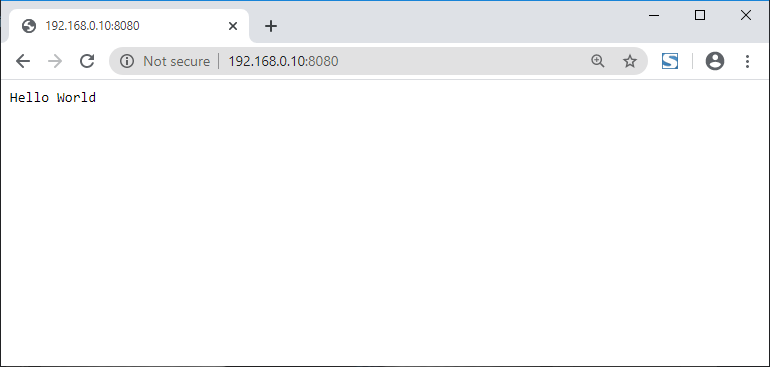
Conclusion
That’s All. You have successfully installed
Node.js on
Debian 10 /
Debian 9.
