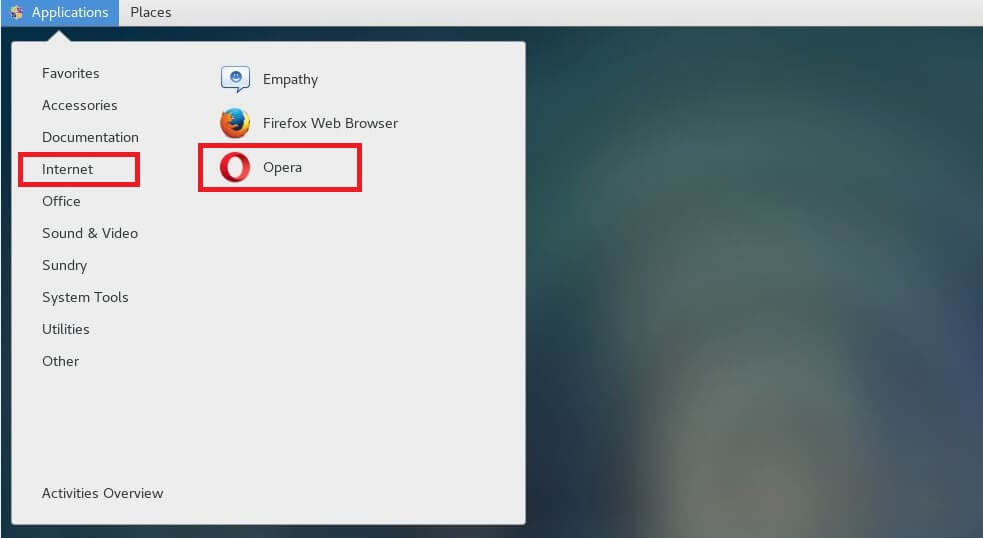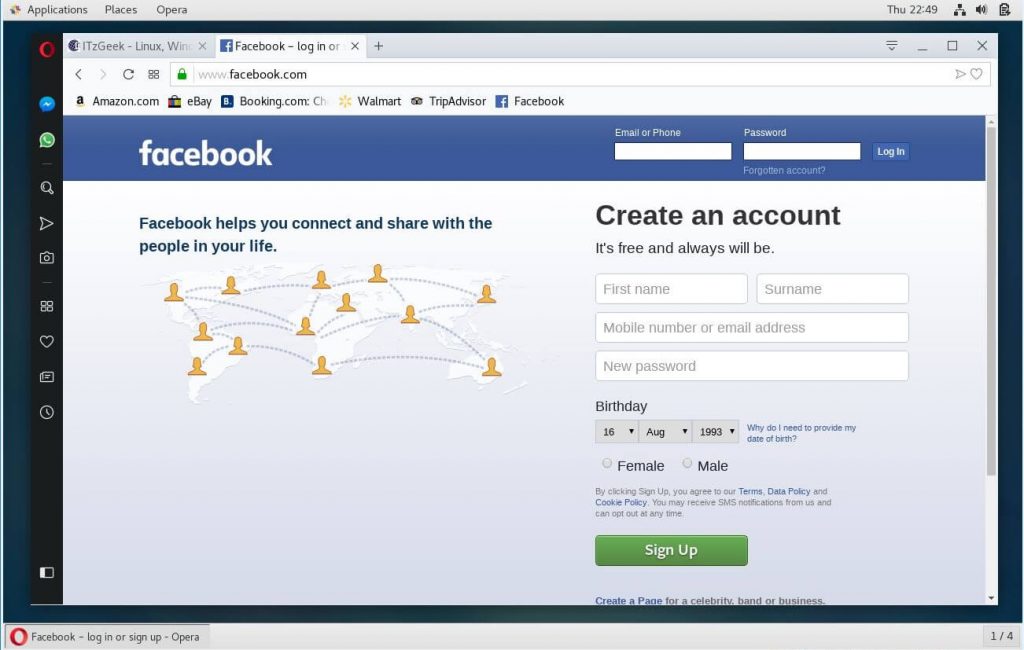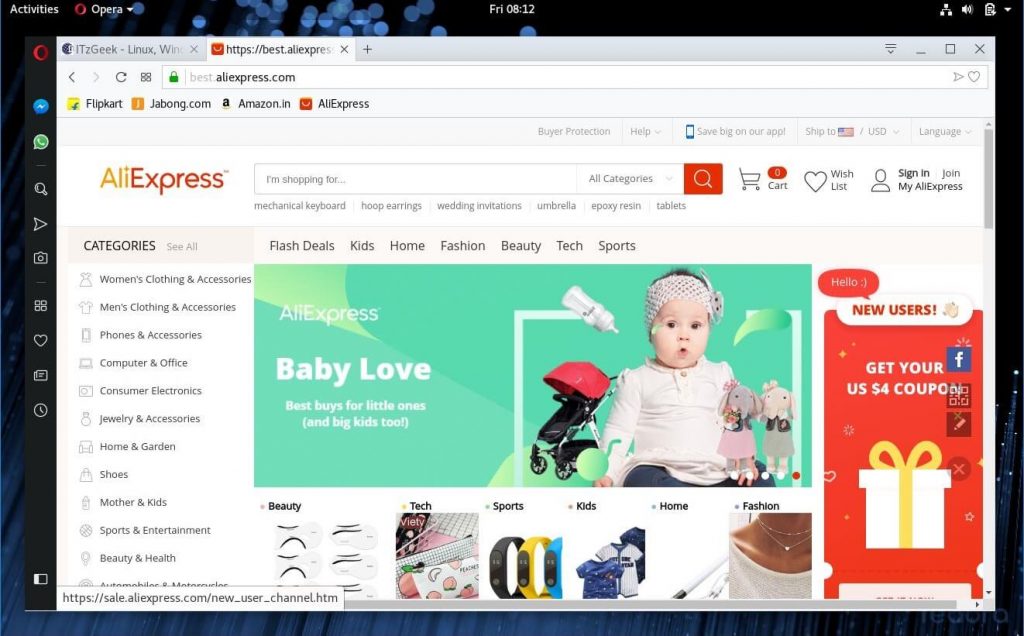How To Install Opera Browser on CentOS 7 / RHEL 7 & Fedora 28/27
Opera is a freeware web browser developed by Opera Software. Opera runs on a variety of personal computer operating systems, including Microsoft Windows, macOS, and Linux.
Editions of Opera are available for Android, and iOS operating systems, as well as Java ME-enabled devices.
Here is the guide on how to install Opera browser on CentOS 7 / RHEL 7 & Fedora 28 / 27.
Install Opera Browser on CentOS 7 / RHEL 7 & Fedora 28/27
Open a terminal and switch to root user.
sudo su -
Import the public GPG key of the Opera browser.
rpm --import https://rpm.opera.com/rpmrepo.key
Add Opera browser repository to the system.
tee /etc/yum.repos.d/opera.repo <Install the Opera browser using the YUM command.
### CentOS 7 / RHEL 7 ### yum -y install opera-stable ### Fedora 28/27 ### dnf -y install opera-stableOutput:
Fedora 28 - x86_64 - Updates 1.1 MB/s | 22 MB 00:19 Fedora 28 - x86_64 1.1 MB/s | 60 MB 00:53 Opera packages 10 kB/s | 11 kB 00:01 Last metadata expiration check: 0:00:00 ago on Friday 17 August 2018 07:56:55 AM IST. Dependencies resolved. ========================================================================================================== Package Arch Version Repository Size ========================================================================================================== Installing: opera-stable x86_64 55.0.2994.37-0 opera 52 M Installing dependencies: libXScrnSaver x86_64 1.2.2-14.fc28 fedora 29 k Transaction Summary ========================================================================================================== Install 2 Packages Total download size: 52 M Installed size: 181 M Downloading Packages: (1/2): libXScrnSaver-1.2.2-14.fc28.x86_64.rpm 33 kB/s | 29 kB 00:00 (2/2): opera_stable-55.0.2994.37-linux-release-x64-signed.rpm 1.8 MB/s | 52 MB 00:28 ---------------------------------------------------------------------------------------------------------- Total 1.7 MB/s | 52 MB 00:30 Running transaction check Transaction check succeeded. Running transaction test Transaction test succeeded. Running transaction Preparing : 1/1 Installing : libXScrnSaver-1.2.2-14.fc28.x86_64 1/2 Running scriptlet: libXScrnSaver-1.2.2-14.fc28.x86_64 1/2 Installing : opera-stable-55.0.2994.37-0.x86_64 2/2 Running scriptlet: opera-stable-55.0.2994.37-0.x86_64 2/2 Redirecting to /bin/systemctl start atd.service Verifying : opera-stable-55.0.2994.37-0.x86_64 1/2 Verifying : libXScrnSaver-1.2.2-14.fc28.x86_64 2/2 Installed: opera-stable.x86_64 55.0.2994.37-0 libXScrnSaver.x86_64 1.2.2-14.fc28 Complete!Want to try Opera beta, run:
### CentOS 7 / RHEL 7 ### yum -y install opera-beta ### Fedora 28/27 ### dnf -y install opera-betaRun the below command to add Opera logo to the Opera browser launcher icon.
sed -i 's/Icon=/Icon=/usr/share/icons/hicolor/128x128/apps/opera.png/g' /usr/share/applications/opera.desktopAccess Opera Browser
Opera browser cannot be started as the root user. So, you would need to start the Opera browser as a regular user.
CentOS 7 / RHEL 7: Application >> Internet >> Opera.
Install Opera Browser on CentOS 7 – Start Opera Browser on CentOS 7 Fedora 28/27: Activities >> Search for Opera.
Install Opera Browser on Fedora 28 – Start Opera Browser on Fedora 28 OR
$ operaBeta:
$ opera-betaOpera browser running on CentOS 7 / RHEL 7:
Install Opera Browser on CentOS 7 – Opera Browser running on CentOS 7 Opera browser running on Fedora 28/27:
Install Opera Browser on Fedora 28 – Opera Browser running on Fedora That’s All. You have successfully installed Opera browser on CentOS 7 / RHEL 7 & Fedora 28 / 27.