How to Upgrade Fedora 26 to Fedora 27 Workstation
Fedora project has announced the major release of Fedora, v27 on 14th November 2017. But, this time, only Fedora 27 workstation and Fedora 27 Atomic host was released. Due to retooling, Fedora 27 server was not released, and it is expected to be released in second part of December.
We already covered the fresh installation of Fedora 27 workstation on very next day and 22 things to get most out of Fedora 27 Workstation.
Today we will be looking at how to upgrade Fedora 26 to Fedora 27 Workstation.
Fedora 27 Features
Before upgrading to Fedora 27, let us see new features in this version.
GNOME 3.26
The Fedora 27 Workstation edition features GNOME 3.26. In this release, the system search now shows more results at once, including the system actions. Improved settings panel appearance.
Also features color emoji support and folder sharing in Boxes.
LibreOffice 5.4
The new release also features LibreOffice 5.4. It offers new functions and improvements in documents and spreadsheet, as well as EMF+ vector images import. You can now use OpenPGP keys to sign ODF documents.
Other
The latest version of Fedora Media Writer allows you to create bootable SD cards with Fedora for ARM devices (ex Raspberry Pi). Enhanced support for Windows 7 and screenshot handling.
Upgrade Fedora 26 to Fedora 27 Workstation
Here, we will upgrade Fedora using graphical mode which is considerably more straightforward than the command line.
Before the upgrade, It is recommended to take a backup of important files to a secure place like DropBox.
Step 1: Go to Activities >> Search >> Software.
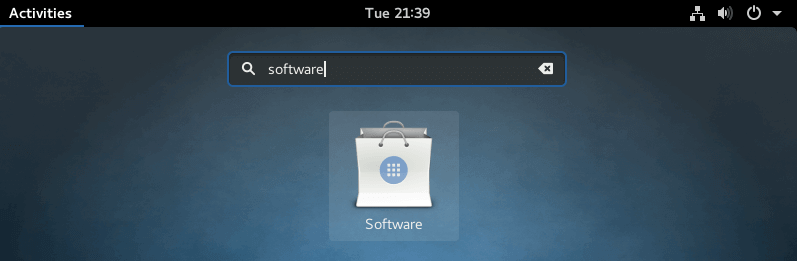
Step 2: Click Updates tab. Wait for few minutes to let the page load for you.
Step 3: You should now get a message ” Fedora 27 Now Available“. Click Download to begin.

You need to have an internet connectivity to download the update.
You would need to wait for some time depends on the speed of the internet to get Fedora 27 downloaded.
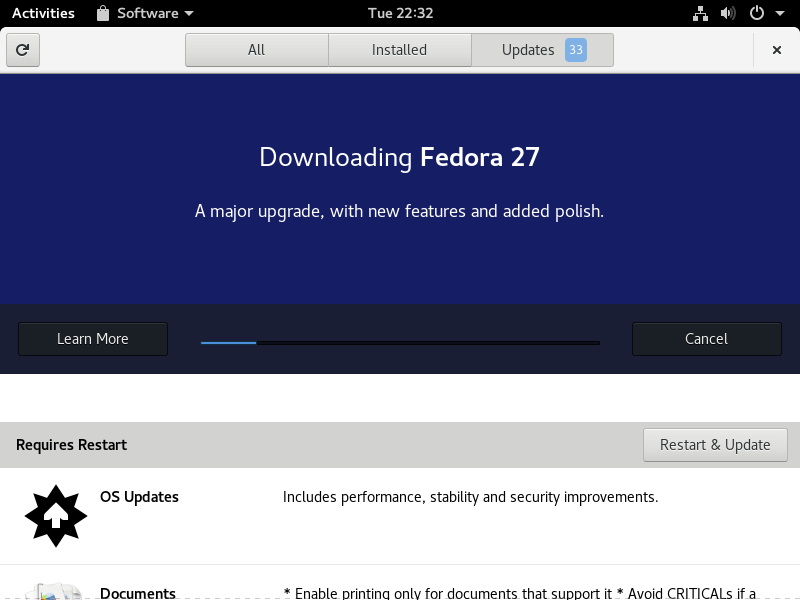
Step 4: Once the Fedora 27 is downloaded, click install to start installing updates on your system.
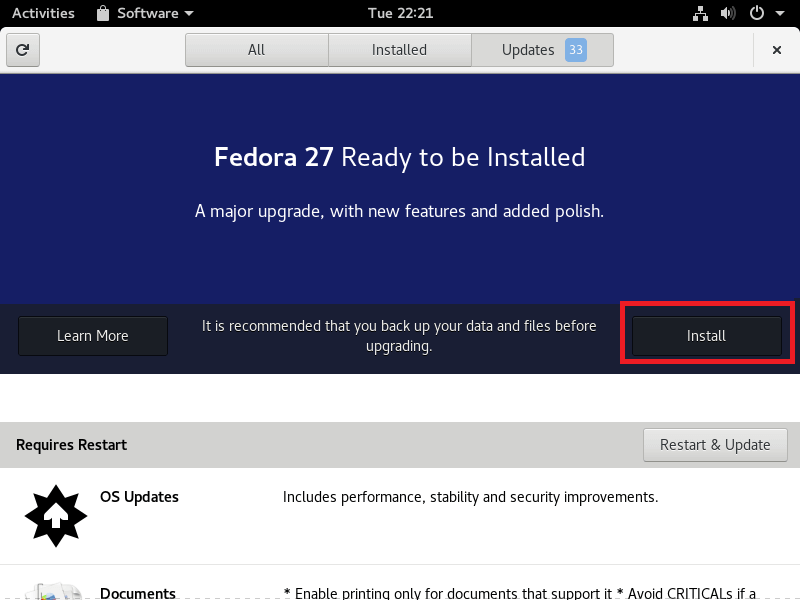
Step 5: You would get below dialogue page asking password of root account in case if you are a non-root user.
Enter a password and press Autenticate.
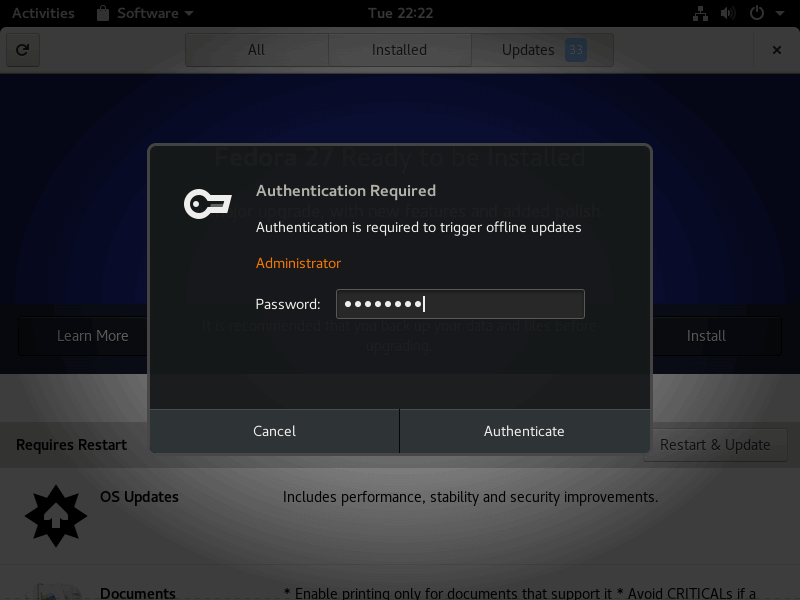
Step 6: Click restart to begin the upgrade.
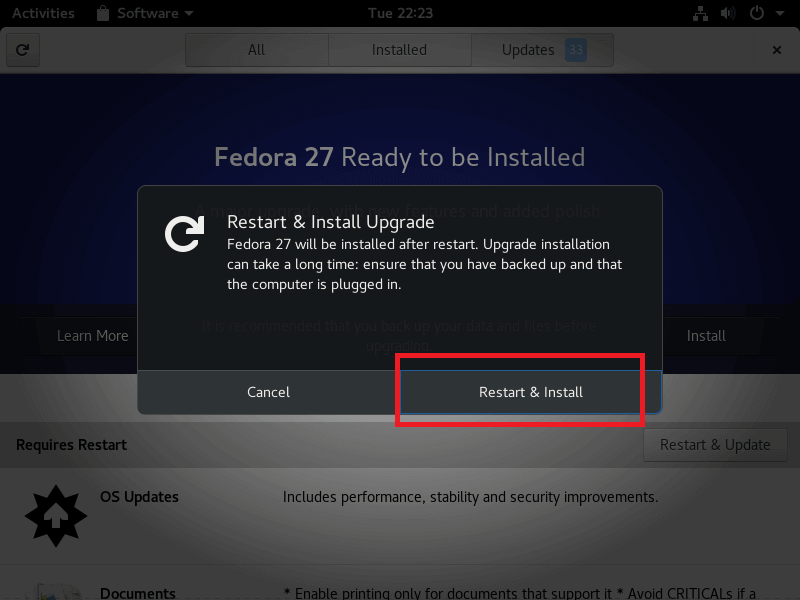
Sit back and relax. Fedora 27 upgrade would take at least 30 minutes to complete.
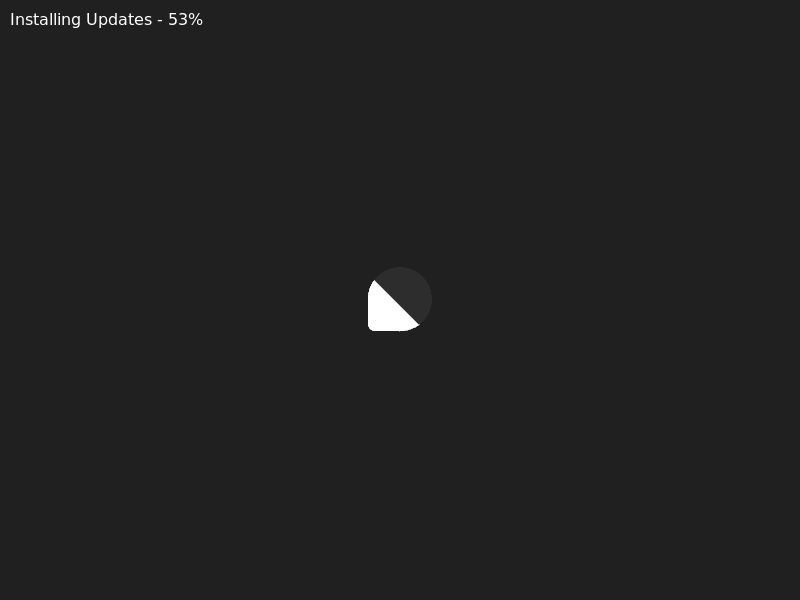
Once the update is complete, you would get a login page.
Screenshot of Fedora 27 after the upgrade:
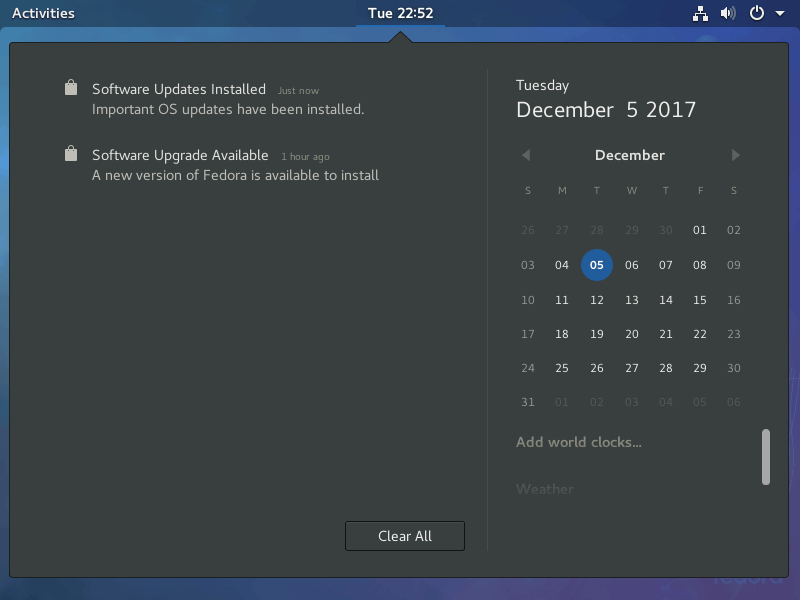
All Software:
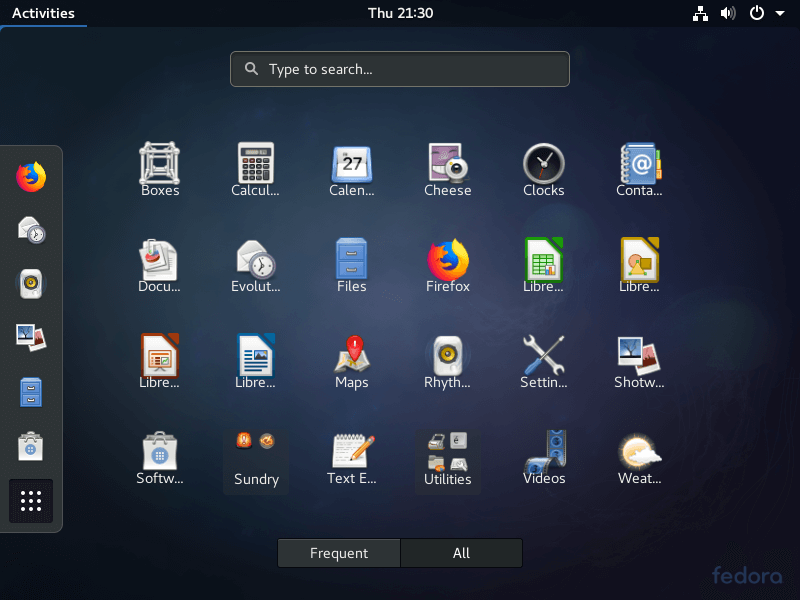
That’s All. Thanks for your time.
