How to Install IntelliJ IDEA on Ubuntu 22.04 / Ubuntu 20.04 | Holhol24
IntelliJ IDEA is an integrated development environment for developing Java applications. It is developed by JetBrains and is available in two editions, Community and Ultimate.
IntelliJ IDEA core package supports Java, Groovy, Kotlin, and XML/XSL programming languages. In addition, support for additional languages such as Python, Perl, Go, Scala, etc., can be added by installing JetBrains plugins.
IntelliJ IDEA also has support for build automation tools such as Maven, Ant, and Gradle and version control systems such as Git and SVN.
Here, we will see how to install IntelliJ IDEA on Ubuntu 22.04 / Ubuntu 20.04.
System Requirements
Ensure the system meets the below minimum requirements.
- 2 GB free RAM
- 4 GB free disk space
- 1024×768 minimum screen resolution
Install IntelliJ IDEA on Ubuntu 22.04
We can install IntelliJ IDEA on Ubuntu using snap (the most straightforward way) or download and install it manually.
1. Install IntelliJ IDEA Using Snap
First, install the snap package manager using the apt command if the system doesn’t have it.
sudo apt update && sudo apt install -y snapd
Then, install the IntelliJ IDEA using the snap command.
sudo snap install intellij-idea-community --classic
The IntelliJ IDEA installation would take some time, depending upon the internet connection speed.
Upon successful installation, you will see the following message.
intellij-idea-community 2022.1.1 from jetbrains✓ installed
You can start IntelliJ IDEA by going to Activities or the command line.
2. Install IntelliJ IDEA Using Official Package
First, download the latest version of IntelliJ IDEA from the official website through a web browser or run the below command to download IntelliJ IDEA (v2022.1) in the terminal.
wget https://download.jetbrains.com/idea/ideaIC-2022.1.1.tar.gz
Then, extract the downloaded package using the tar command and move the files to the /opt directory.
tar -zxvf ideaIC-*.tar.gz sudo mkdir /opt/idea/ sudo chmod 777 /opt/idea/ mv idea-*/* /opt/idea/
Next, link the executable to /usr/bin directory so that you can start IntelliJ IDEA using the intellij-idea-community command from the terminal.
sudo ln -sf /opt/idea/bin/idea.sh /usr/local/bin/intellij-idea-community
Create a desktop entry to start IntelliJ IDEA from the Activities menu.
sudo nano /usr/share/applications/idea-ce.desktop
Copy and paste the following content into the above file.
[Desktop Entry] Version=1.0 Type=Application Name=IntelliJ IDEA Community Edition Icon=/opt/idea/bin/idea.svg Exec="/opt/idea/bin/idea.sh" %f Comment=Capable and Ergonomic IDE for JVM Categories=Development;IDE; Terminal=false StartupWMClass=jetbrains-idea-ce StartupNotify=true
Launch IntelliJ IDEA
You can start IntelliJ IDEA by going to Activities >> Search for IntelliJ IDEA Community Edition or running the intellij-idea-community command in the terminal.
When you start IntelliJ IDEA for the first time, you will get a setup window, and you will need to,
1. Click the checkbox I confirm that I have read and accept the terms of this User Agreement and then click the Continue button.
2. Choose whether to Send Anonymous Statistics with JetBrains to improve its products or not.
Before you create a new or open a project,
3. Click Customize to change the theme, font, keymap, and other settings.
4. Click Plugins to install the plugins you need for your project.
5. You can choose to create a new or open an existing project or import a project from version control systems such as Git, GitHub, GitHub Enterprise, etc.
To create a new Java project, click new, enter the project name and location, choose language as Java, then set the JDK path for the project.
You can use the JDK that comes with IntelliJ IDEA, found under /install_directory/jbr/ or /snap/intellij-idea-community/current/jbr/ for the Java project OR download JDK from the internet by clicking Download JDK.
Finally, click Create.
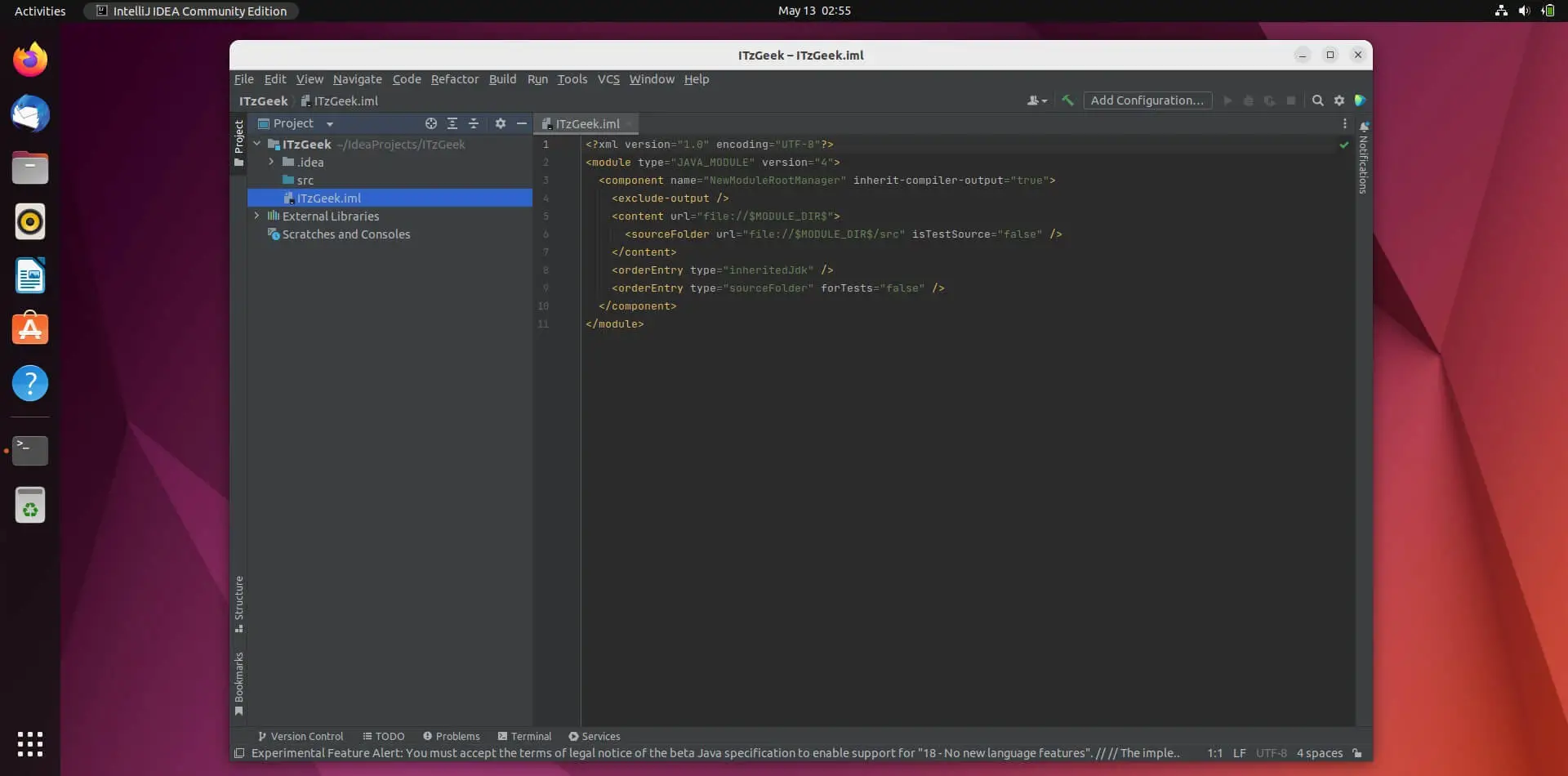
Conclusion
That’s All. You have seen how to install IntelliJ IDEA on Ubuntu 22.04 / Ubuntu 20.04.
