What Exactly Does tar xvf Do?
Linux is known for its broad functionality and the hands-on approach it offers its users. This same functionality comes into play when you want to create Archives on Linux, compressed files. Tar commands, short for tape archive, let you create, extract, and maintain Archived files. This article will mainly be looking at the tar xvf command, its purpose, usage, and everything else you need to know.
What are Archive files?
Before we get into the technicalities of the matter, let us shed some light on what Archive files are, so no Linux beginners feel left out. You can enhance the storage and portability of your data by compressing multiple files along with their metadata into a single file. These compressed files are essentially known as Archive files, and they help users reduce file size and ease data organization.
Purpose of tar xvf
Let us take a deep dive into all the ins and outs of this command, tar xvf. First of all, let’s take a look at the general syntax of this command.
$ tar [options] [archive-file] [directory/file to be archived]
So, as you can tell, there are three arguments that need to be passed to this command. In our case, these arguments are x, v, and f. What do they mean?
xvf is the Unix-style, short method to implement –extract –verbose –file. So, x stands for extracting the archive, v for displaying Verbose information, and f for specifying a filename.
Many Linux beginners may have seen several commands that support the v switch without knowing what it really means or does. Verbose information provides to the user additional details about the task being carried out. It does not apply to every Linux command out there and is known to slightly slow down the processing of commands, but it is imperative to add it in tar xvf, as you will see shortly.
With that being said, you should now have a good idea of the purpose of tar xvf. In short, this command is your go-to whenever you need to extract some files from Archives.
Usage of tar xvf
Now that our readers are acquainted with the tar xvf command, it is time we show you how you can use it on your Linux system to extract files.
Step 1: Creating an Archive
First, open up a new Terminal window either through the Ubuntu sidebar or hit Ctrl + Alt + T on your keyboard.
If you are totally new to this and do not have a .tar file on your computer to experiment on, first, you will need to create one. You can do this by passing a -c (create) argument to the tar command instead of -x (extract).
You can specify more precisely which kind of files you want to compress; that is, you can mention a particular format in the command to make it archive files with only that format. For instance, in the case of compressing only images, you can specify the format (.jpg) as in the command below.
For those who are curious, the asterisk in the cvf command ensures that tar includes all the files and directories recursively. You can also replace the asterisk with a dot if you want to compress hidden files as well. Moreover, you can completely remove *.jpg from the command if you need to include all the files in the directory regardless of their format.
Having done that, you now have a test Archive file that you can experiment on to learn the usage of tar xvf. Let us move on to the next step, where we will demonstrate using tar xvf to extract files from our newly created Archive.
Step 2: Extracting files
From here on out, simply follow the commands in our tutorial to figure out how to extract your files. Navigate back to your Terminal window and run the following command.
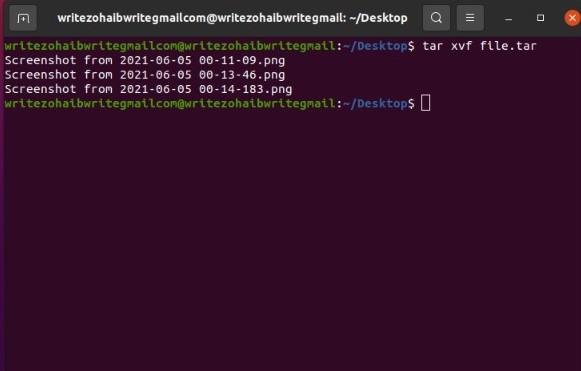
It is worth mentioning that you can use tar to extract your files to specific addresses as well. So, let us take a look at how you can do this. All you need to do is add a -C switch and an address. We will proceed by extracting the Archive file.tar to the desktop, and you can follow along with your own Archives to any address of your choice. Run the following command to proceed.
$ tar xvf file.tar -C /home/Desktop
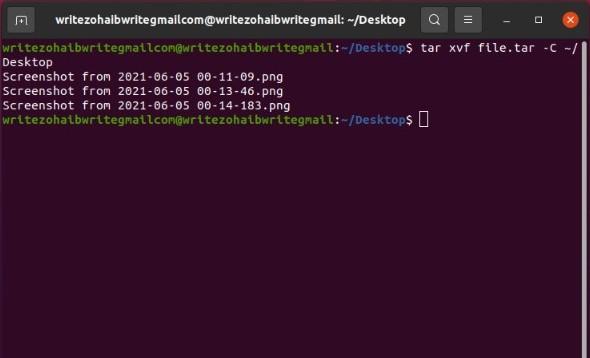
You may also come across some highly compressed Archives with the format .tar.bz2. These can be dealt with similarly as we described earlier. Simply modify the suffixed format in the command as follows, and that’s it.
Correspondingly, if a file is “gzipped”, you can change the command slightly as follows.
You should be well equipped with creating, modifying, maintaining, and extracting Archives on Linux with that done.
Additional information
If you are interested in learning more about tar xvf or tar commands in general, this section ought to do you good.
tar originated from the old days of Unix with the main objective to create a means of storing data to tape-storage devices.
Later on, it was integrated with the POSIX (Portable OS interface for Unix) standard.
In today’s modern age, it is primarily used to archive, collect and distribute files.
The aforementioned tar commands such as tar xvf and tar cvf preserve file system characteristics like modification and access dates, directory structures, and group/user permissions.
Conclusion
That pretty much covers all there is to know about tar xvf and more. We learned about how Linux operating systems deal with Archive files and how you can create, modify, and maintain these files. Hopefully, you will now have a better understanding of what exactly tar xvf does!
