How To Install Visual Studio Code On CentOS 7 / RHEL 7 & Fedora 30 / 29
This document is also available for
Visual Studio Code is a cross-platform source code editor developed by Microsoft. It has built-in debugging support, embedded Git control, syntax highlighting, code completion, code refactoring, and snippets.
Visual Studio Marketplace offers lots of plugins and extensions to extend the functionality of VS code.
This tutorial guides you on how to install Visual Studio Code editor on CentOS 7 / RHEL 7 & Fedora 30 / 29 from the Microsoft’s VS Code repository.
Configure Visual Studio Code Repository
Microsoft provides the official repository for easy installation of Visual Studio Code for CentOS / RHEL & Fedora operating systems. So, you can set up the Microsoft repository on your system receive the VS Code package.
Switch to the root user.
sudo su -
OR
su -
Download and import the Microsoft signing GPG key using the curl command.
rpm --import https://packages.microsoft.com/keys/microsoft.asc
Now, add the Visual Studio Code repository to your system.
cat << EOF > /etc/yum.repos.d/vscode.repo [code] name=Visual Studio Code baseurl=https://packages.microsoft.com/yumrepos/vscode enabled=1 gpgcheck=1 gpgkey=https://packages.microsoft.com/keys/microsoft.asc EOF
Install Visual Studio Code
Once you have added the repository to the system, do not forget to check for using available package upgrades the yum command on CentOS or dnf command on Fedora.
### CentOS / RHEL ### yum check-update ### Fedora ### dnf check-update
Use the yum command on CentOS or dnf command on Fedora to install Visual Studio Code.
### CentOS / RHEL ### yum install -y code ### Fedora ### dnf install -y code
Start Visual Studio Code
Once the VS Code is installed on your system, you can launch it either from the command line or by clicking on the VS Code icon in graphical mode.
code
OR
CentOS: Menu >> Programming >> Visual Studio Code.
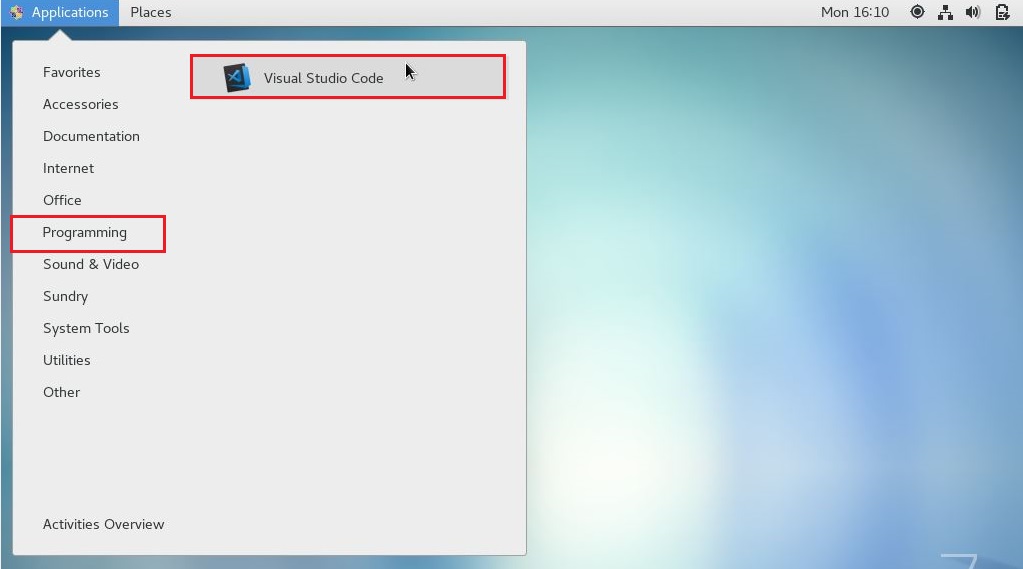
Fedora: Activities >> Search for Visual Studio Code.
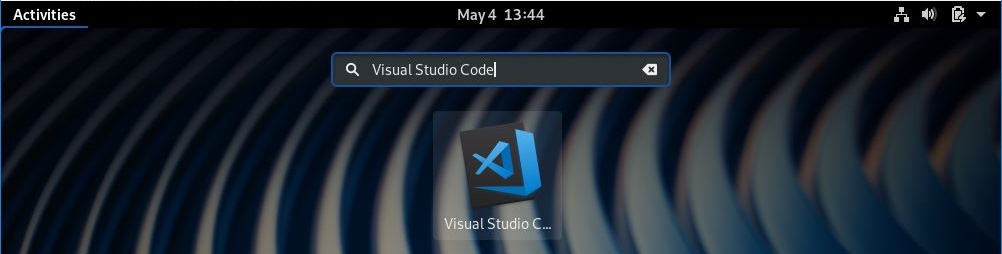
Visual Studio Code running on CentOS 7:
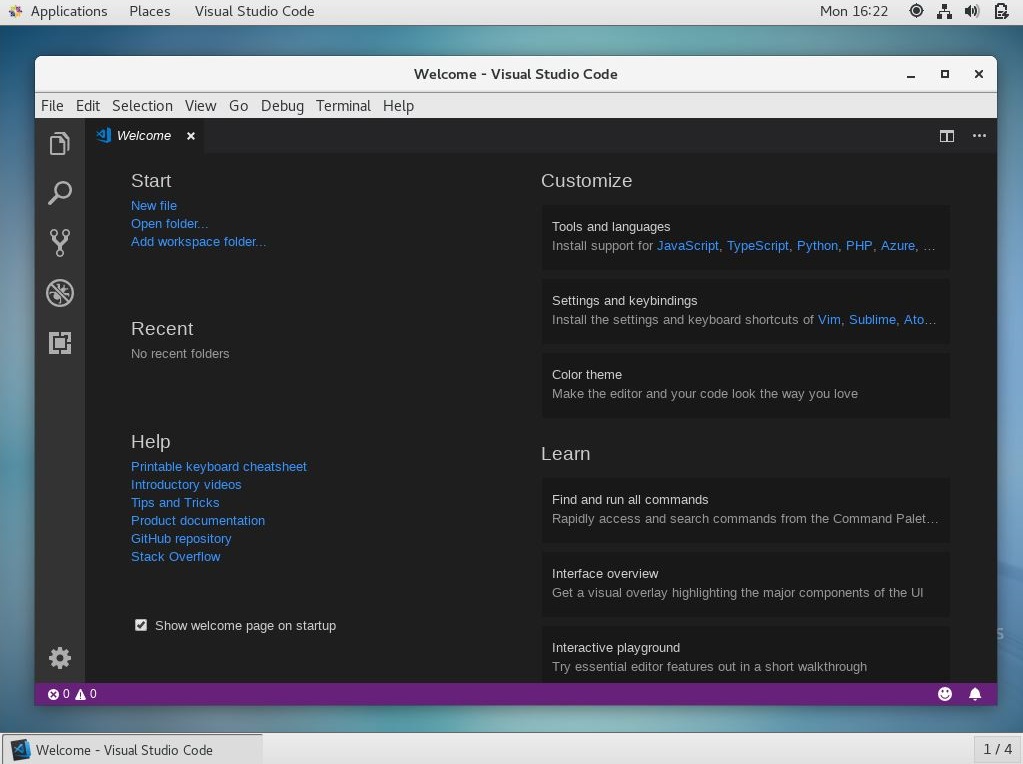
Visual Studio Code running on Fedora:
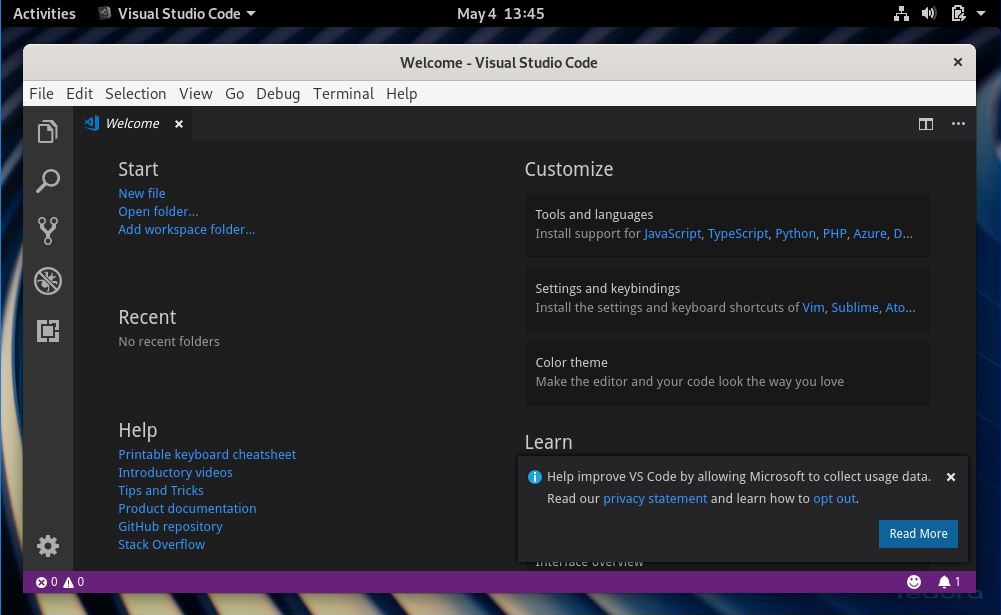
Update Visual Studio Code
Microsoft releases the update for Visual Studio Code monthly. You can update the version of Visual Studio Code similar to other packages, using the apt command.
### CentOS / RHEL ### yum update code ### Fedora ### dnf update code
Conclusion
You have successfully installed Visual Studio Code on your CentOS 7 / RHEL 7 & Fedora 30 / 29. You can now install extensions and configure VS Code according to your preferences. Also, learn about the User Interface of VS Code.
